
Want to know how to remove object from photos? Removing unwanted objects from a photo can be the difference between a top-quality, beautiful image and a photo that is crowded and forgettable. Luckily, with advances in AI technology, we can erase elements from an image with the click of a button, using tools such as Airbrush.
Remove unwanted objects from photos online for free with AI Magic Eraser
You’ve just taken the perfect photo of a beautiful sunset on your phone. You’re about to upload to social media, but wait! There’s something wrong with the photo. There is a person blocking the view.
In a crowded world, this is too common of a problem. However, there is the perfect solution available. Remove objects from your photo with Airbrush’s ‘Remove Unwanted Object’ feature.
Want to know the best bit? You can edit your picture for free! Let’s learn how to remove something from a picture.
Why would I want to remove objects from a photo?
There are many valid reasons why you may want to use an object removal AI photo editor to get rid of something from a picture. You may want to want to erase unwanted objects such as:
- Remove watermarks from photos
- Remove unwanted people from photos
- Remove Animals
- Remove Tattoos
- Remove Buildings
- Remove the background
- Remove unwanted text
All of these, and much more, are possible with just one click!
The best app to remove objects from photos
From experience trying both free and premium options, the most intuitive and easy-to-use AI object removal tool so far is Airbrush. Available on iOS and Android, you simply choose the photo that you want to edit, and you can effortlessly remove a specific object to get your snaps closer to a professional photo.


Why is Airbrush the best? Well, it allows you to edit and retouch your photos, without having to spend hours, and money, on other professional editing tools such as Video enhancer.
The best part is that you can use the app, edit your photos enhance Images, and download your images for free. There are also premium options that unlock a whole suite of amazing AI tools.
How do you easily remove watermarks, text, unwanted objects, or a logo from a photo with AI?
Now let’s show the brilliance of the Airbrush app, with a step-by-step guide on how to remove unwanted objects from your images.
Step 1 – Select the image that you like to apply the eraser to.
This is where the magic happens. From your device, choose which image you would like to put into the object remover and then proceed to upload your photo.
Do not worry, the application does not store your uploaded images on the server, so your data is protected.
Step 2 – Identify which elements you wish to remove.
In this case, we will use the eraser tool to remove both of the people in the image.
Don’t worry about being too accurate as the algorithm is very effective at recognizing the object that you want to remove. This makes it such an efficient tool to clean up your pictures.

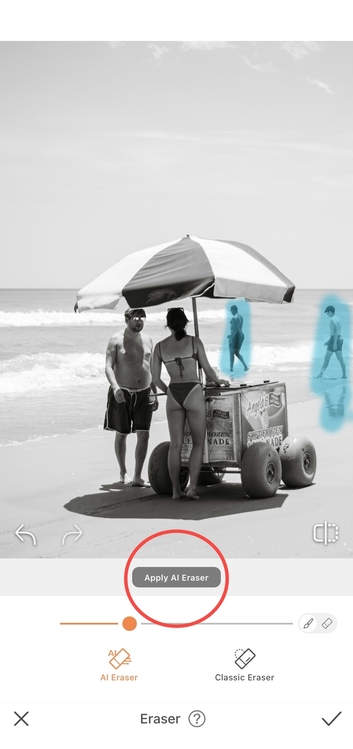
Step 3 – Review your new image.
Here you can decide if you need to erase more of the image, or not. If you’re happy with the results, you can save the picture to your device for free.
Quick Tip: If you want to get creative with your image, you can use the photo retouch tools to edit any object that you want. You can change the size of an object, make your photos pop, add AI filters, and much more.
Step 4 – Save the new image onto your device
Now you are happy with how your photos look, and they are social media-ready, you can go ahead and download the end result.


To repeat the process in the future, simply upload another image and follow the instructions.
Instantly clean up pictures online with Airbrush & Magic Eraser
We have already spoken about the Eraser in the tutorial above. However, let’s take a deeper dive into how it works, and what options are available when using it.
In this particular example, we are utilizing the desktop app. The AI object remover app is free and allows you to quickly remove objects, much like the mobile version.
Although this online tool is extremely powerful, the options are limited in the best way possible. The emphasis is on simplicity and ease of use.
There is a slider for ‘brush size’, which gives you complete control when highlighting the object. Whether you want to use broad strokes or hone in on a specific area, the 0-100 scale gives you the ability to get creative.


If you would like to learn how to remove elements from the background, feel free to try the app for free.
How do you download Airbrush to remove an object from a picture?
To begin removing people and other unwanted objects from your online photos, you need to first download the Airbrush tool. Like many photo editing suites, Airbrush is easily accessible to anyone with an up-to-date Android or iOS device.
Visit the Google Play Store here for an Android download, or, alternatively, the App Store for iOS here.
For those who want to use their computer or laptop, a desktop suite of photo editing tools is available on the Airbrush website. Click here for more information.
How to remove object from photo FAQs
Can you remove objects in iPhone photos?
With the Airbrush application, you can utilize it on both Android and iOS. Although the iPhone has the option to remove backgrounds and edit photos natively, Airbrush gives you far more control over your editing. Also, with the app constantly being updated, there is always something new that will keep you at the forefront of AI photo technology.
Is there a free version of Airbrush?
Yes, despite being packed full of state-of-the-art professional photo editing tools, Airbrush allows users to try them for free. There is a premium subscription tier that gives access to the complete library of AI image tools.
Is my privacy protected when I use the Airbrush app?
Yes, the team at Airbrush takes data privacy and protection very seriously. Whether you are using the Retouch tool, or the Eraser, or are exploring the AI Headshot Generator, your input images will never be kept on the server.


