
Have you ever wondered about accessing a virtual Weight Loss Simulator to visualize your weight loss journey? If yes, then look no further as we have got your back with our AI-powered tools. Here, we have covered everything about what you might look like after weight loss, and that too on a virtual model of an optimal body composition preview without any physical activity. So, without further ado, let’s explore this post and get skinny with Weight Loss Simulator.
How to Visualize Your Weight Loss with a Weight Loss Simulator App?
When it comes to an instant body transformation, a Weight Loss Simulator remains a go-to option to virtually visualize your body weight after losing 20 pounds or more. It stimulates people to stay motivated during the interface when they get tired after losing calories by providing them with the best version of their body mass. There are lots of tools that are great for motivation, but the following are our top picks to drop pounds.
1. AirBrush App
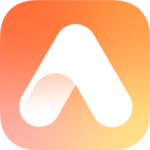
AirBrush is the best photo and video editor that you can use to transform your bodyweight into a target weight and visualize how you would look after weight loss. It’s a top-notch photo transformation app that you can easily use for slimming and get a real reflection of weight loss results. It’s an AI-powered virtual model that simulates your current weight and goal, motivating you to shed some pounds. There are lots of effective slots to help you in your transformation journey, and the following are contributing to it.
Body Filter:
One of the best features of the AirBrush app that makes it a worthwhile pick for weight loss visualization is its dedicated body features, by which you can shape your body in all the possible dimensions. There are different slots to allow you to achieve your fitness goals at ease, and the following tips can help.
1. Open the app and upload your full body picture.

2. Navigate to the “Body” features and edit the waist, arm, legs, shoulder, and all the body proportions. Tab on the right tick option and save your edits.

3. Review weight loss results and tab on right click to save them.

Reshape Tool:
Along with the dedicated body filter, there is a reshape filter available in the app that is also good to go to getting weight changes. The filter is also very effective, and the following tips can help you get the best possible results.
- Click to open the app and upload a full-body picture.

2. Go to the “Reshape” option.

3. Reshape your body and get it all done.

Face Shape:
Another effective feature of the app that sets it a leading margin from other apps is its face-shaping filter that allows you to visualize your face after losing a certain pound weight. The following tips can help you achieve a slim face.
- Open the app and upload a clear face picture.

2. Navigate to the “Face” option and click on it.

3. Shape your face by editing the chin, jaw angle, and other facial features, and save the changes.

2. Model My Diet

Model My Diet is our next virtual Weight Loss Simulator that simulates your weight loss journey as per your body type and composition. Its simulator program works on a contrast model that uses your current weight and the target weight to generate an ideal bodyweight picture. It also helps you in tracking the daily weight changes in your body and allows you to visualize your body from different angles.
Key Features
- Personalized Virtual model: It enables you to create your mini version of its virtual model.
- Coaching and BMI Display: It offers customized coaching and displays body mass index.
- On–Demand Visualization: You can visualize your target body weight from different angles.
How to Use Model My Diet
It is super easy to use the Model My Diet app by following a few simple steps that we have stated below. Here is how you can use it.
- Download and install the app.

2. Customize your virtual model.

3. Input your current weight, height, and target weight.

4. Track your BMI and weight.

5. Visualize results.

3. YouCam Makeup

When it comes to a virtual weight loss simulator, the YouCam Makeup app stands out to be an invincible pick that can help you see what you will look like if you lose weight. It is one of the best weight loss visualizers that simulate a slimmer version of you with a realistic before-and-after of your face and body. Below is the breakdown of all its core stats that help you get the natural-looking results.
Key Features
- Ai Photo Edit: It offers you to edit your body with its AI body editing and reshaping model.
- Effortless Weight Loss Visualizer: You get to visualize your slim body effortlessly.
- Fine Body Tune: Fine-tunes your arms, legs, waist, and other body parts with super ease.
How to Use the YouCam Makeup App?
Here is the breakdown of the steps that you need to follow to use the Weight Loss Simulators like YouCam Makeup.
- Download the YouCam Makeup app.

2. Upload your full body picture.

3. Navigate its body tuner filter and use the slider to adjust your body parts.

4. Visualize your weight loss.

5. Save and share your pictures.

How to Use Weight Loss Simulator Online for Free?
There are lots of popular weight loss simulators available online to help you visualize your weight journey, providing you with an ever-stimulating initiative to drop some pounds, and some of the most effective visualizers are listed below. These visualizers come in handy and help you visualize your weight loss journey at a click. The following can be helpful in this regard.
1. AirBrush: AI-Replace
AirBrush app with its online AI-Replace tool stands out to be a top-notch online weight loss visualizer that answers your question of “what would I look like skinny”. It is the best option to generate a high-end weight loss picture, and that too on your prompts. Here are the steps you can follow to visualize your weight loss.
- Open the AirBrush AI-Replace in your browser.

2. Upload a full-body picture.

3. Brush the area you want to replace.

4. Give a prompt like, generate a slimmer version of this picture.

5. Preview and save results.

2. APOB AI
Next, we have the APOB AI Weight Loss Simulator that can also help you visualize your slimmer version with super ease. It is also one of the most effective online tools to use for free. To get started, the following steps will help.

- Open the APOB AI app on your browser and sign in.
- Click to upload image.
- Customize parameters and add a modifier.
- Visualize the image.
- Save and share.
3. Pincel
Pincel is the best online tool to generate AI portraits. There are 100s of styles and templates to allow you to capture the essence of a picture in a dynamic style, and so is the case with visualizing a weight loss photo. Just follow a few simple steps and have fun.

- Upload your picture.
- Brush the body area you want to adjust.
- Give a body slimming prompt.
- Visualize a weight loss picture.
- Save and share it.
Final Words
Summing up the post, for all the users eager to virtually try on their weight loss transformation, a Weight Loss Simulator is a go-to option, and this is where our post provides a helping hand to you. Here, we have covered a detailed piece of info from the leading simulators to the step-by-step guide and expert tips so that you can visualize your weight loss photos as per the factors like your body type and water weight. Additionally, other correlated slots are also very well-covered to help you get it all done. So, seek help from this post and adopt an integrated weight loss approach to hinder calorie intake.


